In this article, we will guide you on how to invite new members within the platform.
1️⃣ Click on your profile icon in the top-right corner of the screen.
2️⃣ Go to Admin.
3️⃣ From there, select the "Members" option.
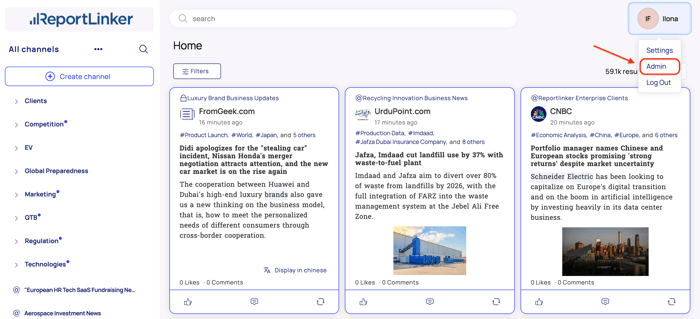

How to invite members
You can invite anyone to join the platform, whether they’re a colleague, partner, or external collaborator. Need to share valuable insights or collaborate on a project with a colleague? Here’s how you can do that easily.
You can invite external individuals to the platform as long as their email domain matches one of the allowed domains (e.g., example@company.com if your company’s domain is "company.com"). If needed, you can update or add a new domain in your "Security" settings (see the "Security" article for more details).
👤 Once you’re in the "Members" section:
1️⃣ Click the "+ Invite Members" button in the upper-right corner of your screen.
2️⃣ Enter the email address with the correct domain, then press Enter or Space to add it.
3️⃣ Click "Send" and you’re all set!
The recipient will receive an email within a few minutes with a link to access the platform. Once they’ve signed up, you can update their role in the "Members" section (see the article below) and manage the associated permissions in the "User rights" section (see the "User rights" article).
We hope this article was helpful! Feel free to explore our other articles if you need further assistance, and don’t hesitate to reach out to us if you have any specific questions.

