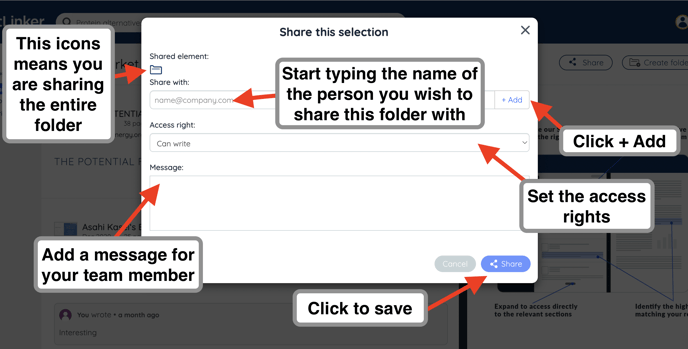In this article, you will learn how to quickly create a folder to save your documents.
There a two ways to create a folder.
1. From your folders dashboard :
- Head to the Folders section of your account :
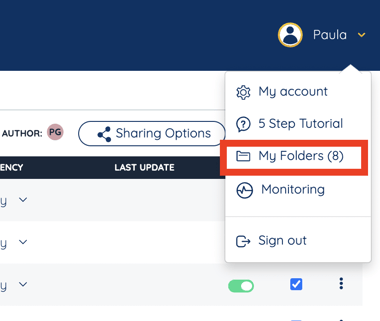
- Click on the Create folder button
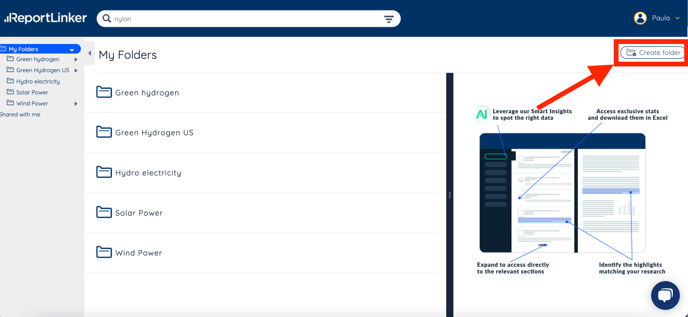
- From the pop-up window, you can then name your folder, decide where to place it, and add notes for your teammates
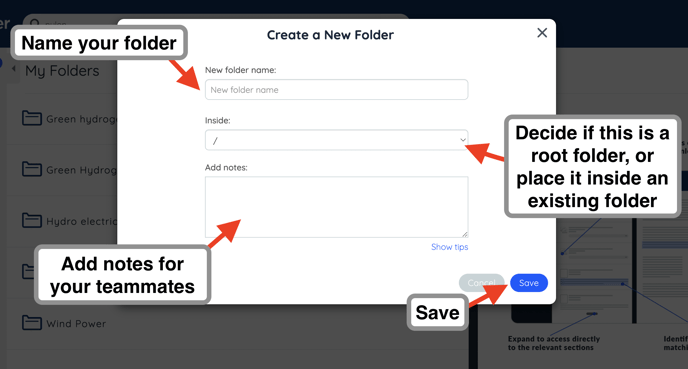
2. When saving a document:
When doing a search and encountering a document you would like to save in a new folder, you can do so directly from the document itself.
- In the result panel, click on the document of interest. It will open the document in the far right panel, and a set of icons will appear.
- Click on the folders icon to save the selected document to a folder
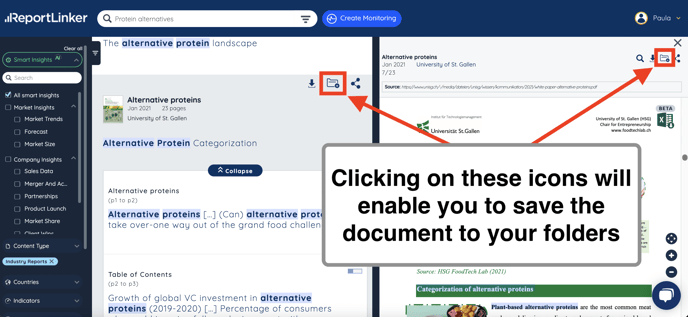
- From the pop-up, you can add the document to an existing folder, or click on + Create a new folder
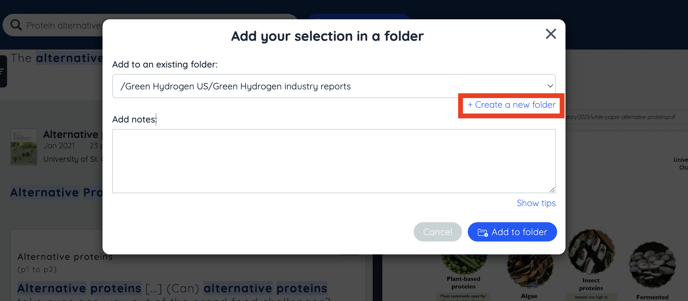
- A new pop-up window will appear, where you'll be able to add your selection to a new folder
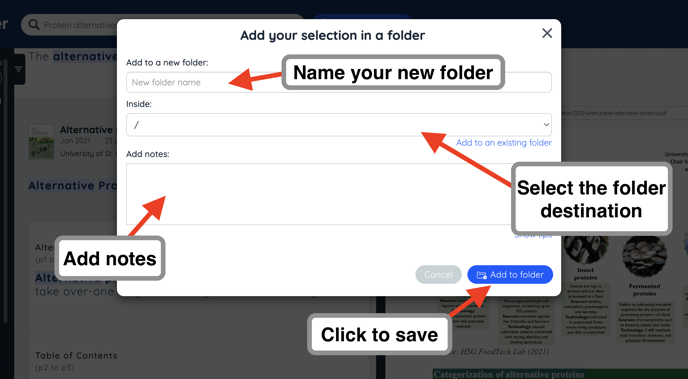
- You will then find your newly created folder in your Folders dashboard.