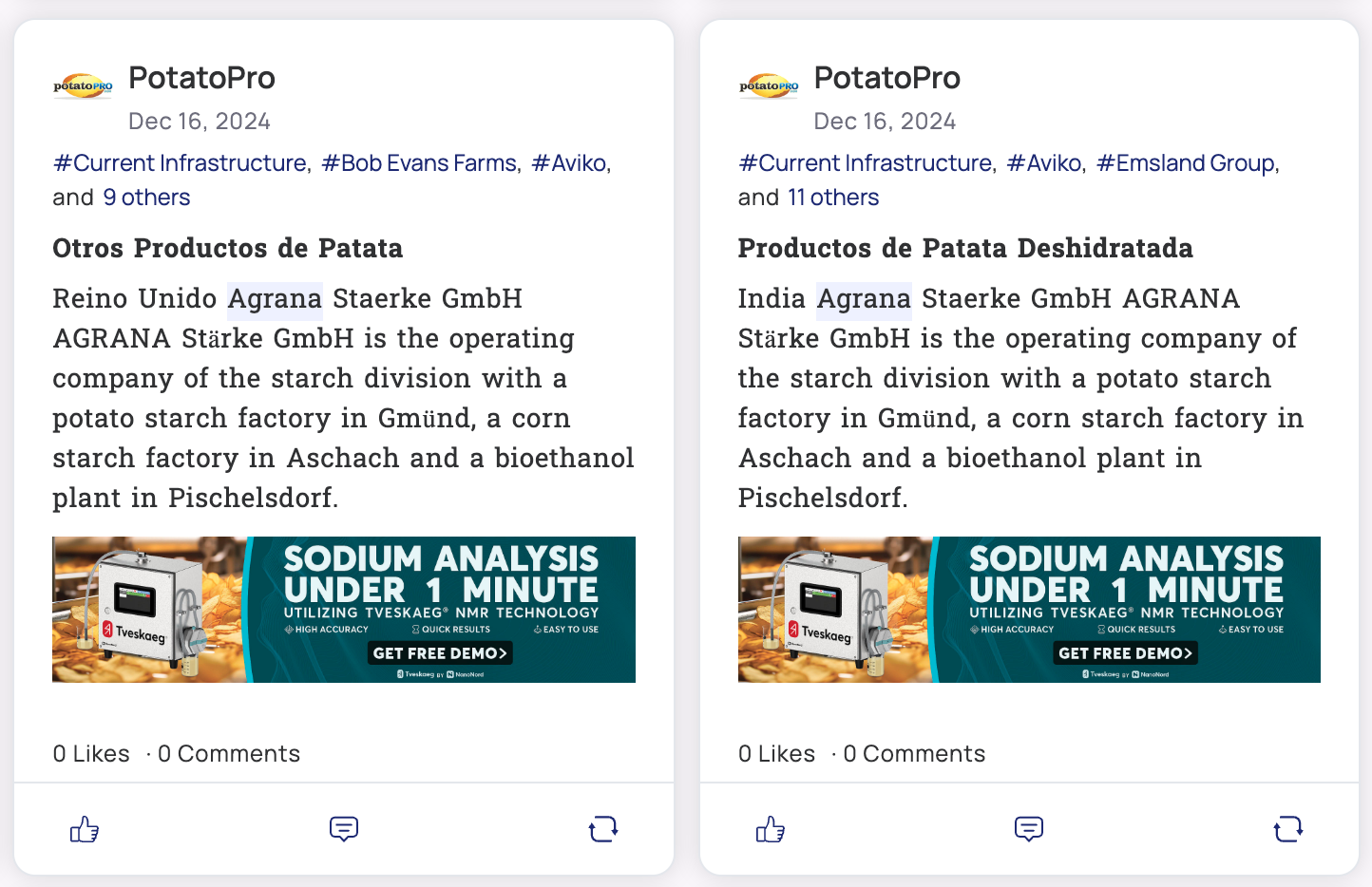This article will guide you through the process of editing the description that was created when you set up your channel.
How to edit a description?
To access and edit your channel's settings:
1️⃣ Navigate to the section where your channel is located.
2️⃣ Select the specific channel you want to work on by clicking on it.
3️⃣ Click on the channel's name next to the "@" symbol at the top of the page to access its details.
4️⃣ Click on "Settings".
5️⃣ Select "Edit description".
Once in the description section, you will see the current description used when the channel was created.
5️⃣ Make Changes: Edit the description as needed by removing unnecessary content and adding details relevant to your topic.
6️⃣ Click "Save."
After saving:
- A new query will be generated based on the updated description.
- Green: Added content.
- Yellow: Modified sections.
- Gray: Deleted content.
7️⃣ Use the "Show changes" option to view before/after comparisons.
8️⃣ If you're not satisfied, refine the query by clicking on filters, adding/deleting content, or inserting lines. For details, refer to the article "Edit a Query."
9️⃣ Save Options: Choose to save only the query or both the query and the description.
🎉 You're all set!
We hope this article was helpful! Feel free to explore our other articles if you need further assistance, and don’t hesitate to reach out to us if you have any specific questions.