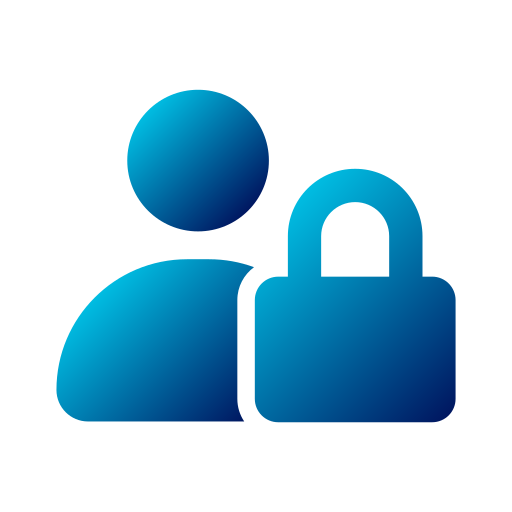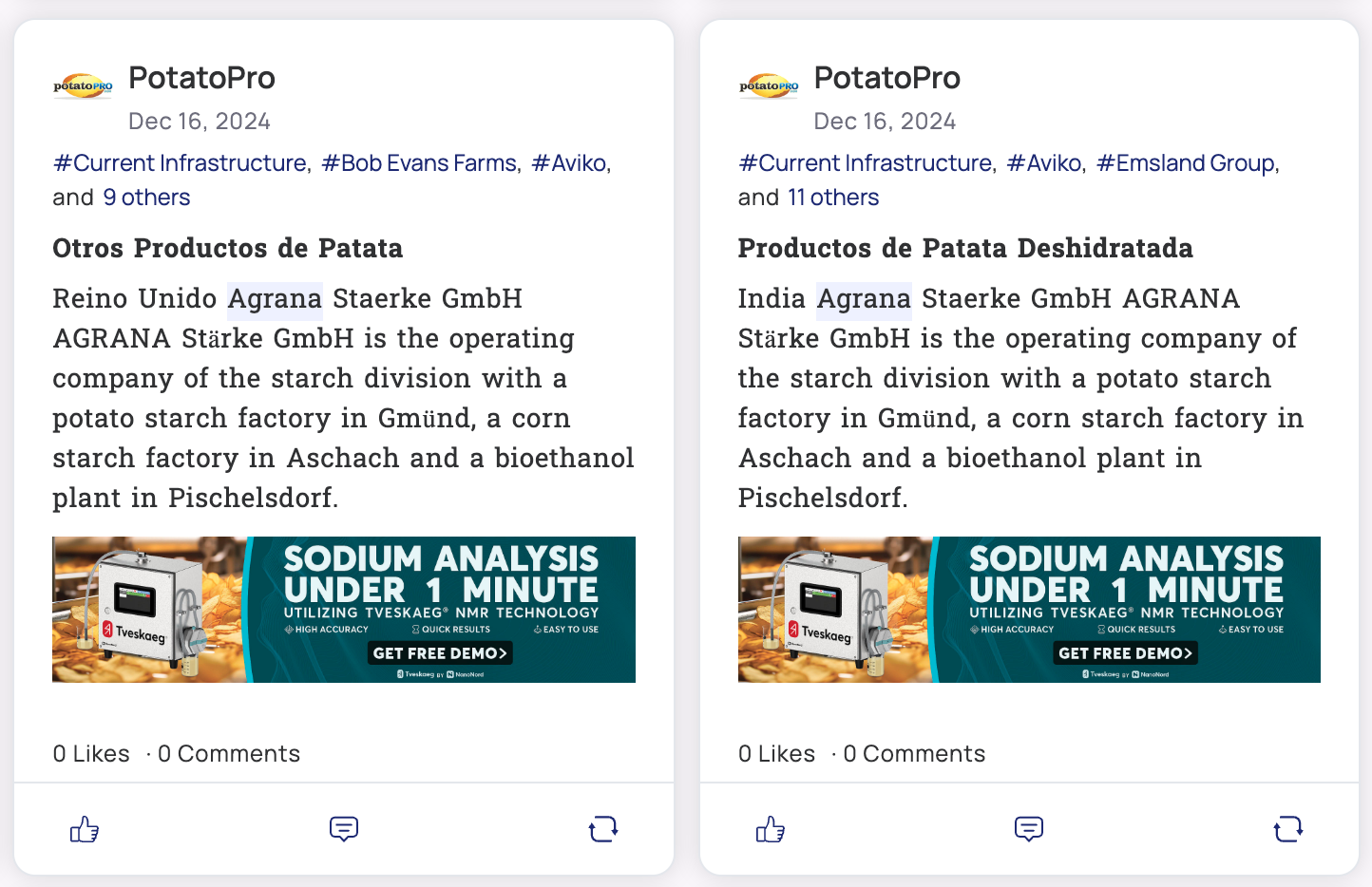This article will guide you on how to set up sources to enrich the content available on the platform.
1️⃣ Click on your profile icon in the top-right corner of the screen.
2️⃣ Go to Admin.
3️⃣ From there, select the "Sources" option.
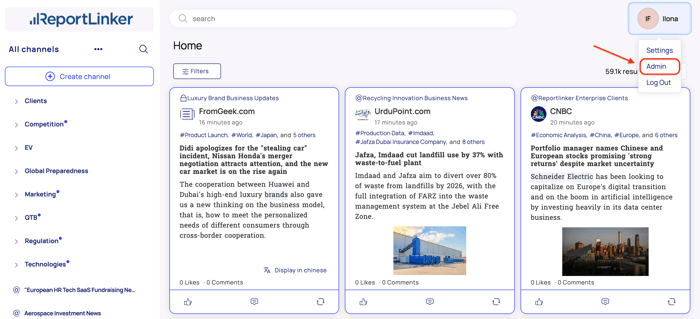

How to efficiently set up a source ?
1. Google searches
Google searches will input new sets of results to your Reportlinker account. Any search term you enter will give results to new pages like blogs, websites and publishers. Just give a name to your source, add the search terms and crawl frequency to add results from Google Searches to your results.
1️⃣ Give a name to your source,
2️⃣ Enter the search terms you want,
3️⃣ Select the crawl frequency
4️⃣ Save

2. Google news
Google news will push results to the Reportlinker platform that are the articles from a Google News search. Just enter the name of your source, the search terms you want and a crawl frequency to start getting results for a Google News search to your results.
1️⃣ Give a name to your source,
2️⃣ Enter the search terms you want,
3️⃣ Select the crawl frequency
4️⃣ Save

3. Websites
You can add a link to a website page as a source. If you want to monitor specific publishers, thought leaders or companies' websites, you can do it with this option here. To start crawling the content from a website:
1️⃣ Give a name to your source,
2️⃣ Enter the page address
3️⃣ Decide if you want to crawl this page exclusively
4️⃣ Select the crawl frequency
5️⃣ Save

4. RSS Feeds
You can also add any RSS Feeds to your Reportlinker Feeds to make sure you get the content you desire. To do so, just click on the RSS Feed card and enter the following:
1️⃣ Source name
2️⃣ RSS Feed URL
3️⃣ Set the crawl frequency
4️⃣ Save

5. Scientific papers
We can track over 100 million research papers from leading global journals like Nature, Science, IEEE, and The Lancet. Adding scientific papers is quick and easy:
3️⃣ Save your source, and you're all set!
6. Patents
We can also track 190 million patents from 40 patent office globally. Here's how to set it up:
1️⃣ Give a name to your source
2️⃣ Enter keywords related to your topic of interest.
3️⃣ Save your source, and you're all set!

7. Twitter accounts
There is also an option to add Social Media pages to Feeds. Other options are still currently under development. To add a Twitter account, just follow these simple steps:
1️⃣ Give a name to your Twitter source,
2️⃣ Enter the URL of the Twitter profile,
3️⃣ Toggle or un toggle the "Analyze URL" button,
5️⃣ Set the crawl frequency,
6️⃣ Save
💡 The toggle button "Analyze URLs" means that the crawler will also include in the results links that have been shared by profiles you follow.

8. LinkedIn Accounts
You can add LinkedIn accounts to track their posts. This is a great feature to stay ahead of the curve by listening to companies or thought leader's postings from within your industry!
To connect a LinkedIn account, you simply have to:
1️⃣ Give a name to your LinkedIn source
2️⃣ Copy and paste the link to the desired PROFILE or COMPANY you wish to follow in order to track their posts on Reportlinker!
3️⃣ Make sure to enable the "Analyze URLs" option, which allows our crawlers to analyze links included within posts, so you don’t miss any important content!
4️⃣ Save!
.png?width=700&height=377&name=Capture%20d%E2%80%99%C3%A9cran%202024-12-16%20%C3%A0%2017.56.43%20(1).png)
We hope this article was helpful! Feel free to explore our other articles if you need further assistance, and don’t hesitate to reach out to us if you have any specific questions.