In this article, you will learn more about the different source types you can add to your Feeds and the information required to configure them.
There are 6 types of source types you can add to a Feed. A Feed can contain a mix of several source types without constraints or limitations.
1. Google searches:
Google searches will input new sets of results to your Reportlinker account. Any search term you enter will give results to new pages like blogs, websites and publishers. Just give a name to your source, add the search terms and crawl frequency to add results from Google Searches to your results.
1. Give a name to your source,
2. Enter the search terms you want,
3. Select the crawl frequency
4. Save
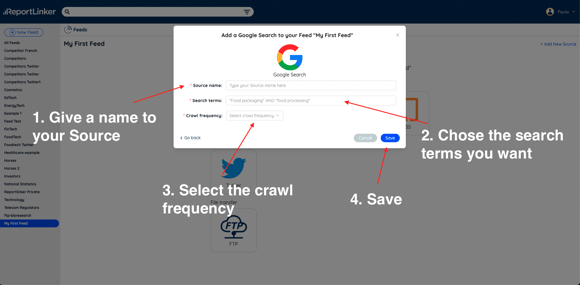
2. Google news:
Google news will push results to the Reportlinker platform that are the articles from a Google News search. Just enter the name of your source, the search terms you want and a crawl frequency to start getting results for a Google News search to your results.
1. Give a name to your source,
2. Enter the search terms you want,
3. Select the crawl frequency
4. Save
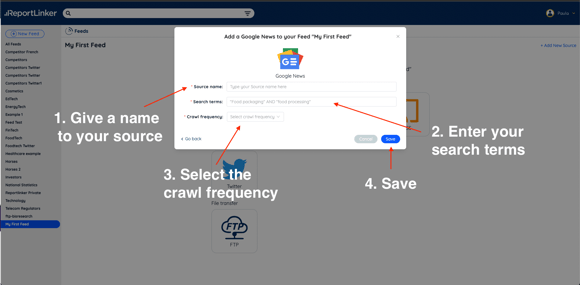
3. Websites:
You can add a link to a website page as a source. If you want to monitor specific publishers, thought leaders or companies' websites, you can do it with this option here. To start crawling the content from a website:
1. Give a name to your source,
2. Enter the page address
3. Decide if you want to crawl this page exclusively
4. Select the crawl frequency
5. Save
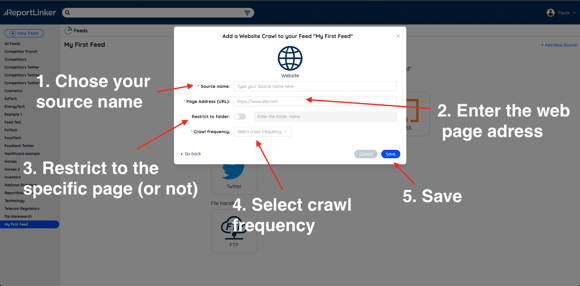
4. RSS Feeds:
You can also add any RSS Feeds to your Reportlinker Feeds to make sure you get the content you desire. To do so, just click on the RSS Feed card and enter the following:
1. Source name
2. RSS Feed URL
3. Set the crawl frequency
4. Save
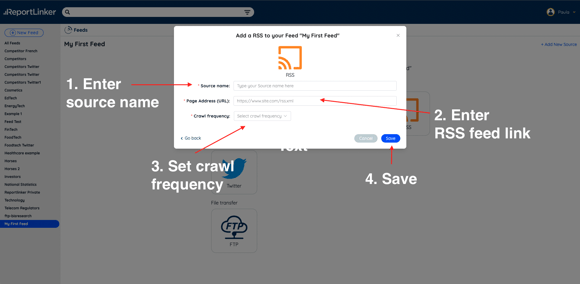
5. Twitter accounts:
There is also an option to add Social Media pages to Feeds. Other options are still currently under development. To add a Twitter account, just follow these simple steps:
1. Give a name to your Twitter source,
2. Enter the URL of the Twitter profile,
3. Toggle or un toggle the "Analyze URL" button,
4. Set the crawl frequency,
5. Save
The toggle button "Analyze URLs" means that the crawler will also include in the results links that have been shared by profiles you follow.
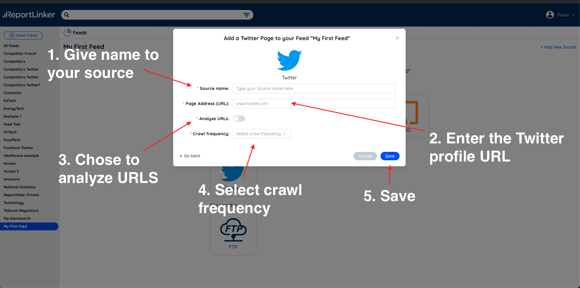
6. FTP File Transfer
You can add files from your company directory to your Reportlinker account. Doing so will enable you to crawl your files database with the Reportlinker filters and Smart Insights to find documents and data from your company documents easier. To connect your FTP to Reportlinker, follow these few steps:
1. Enter a source name,
2. Type in your server name,
3. Enter the Port,
4. Enter your username,
5. Enter your password,
6. Type in your directory path,
7. Enter the recursive,
8. Set the crawl frequency,
9. Save
